Using a GoPro
Setup GoPro for livestreaming
- Download and install the GoPro App
- Retrieve your event's unique stream URLs and keys (how to find these)
- Combine your stream url and stream key by placing a
/in between Example:Stream URL: rtmp://live-a.lovecastapp.com:5222/app Stream Key: abc123 Combined: rtmp://live-a.lovecastapp.com:5222/app/abc123
You'll enter this in step #8
Note
The rest of the steps are done in the GoPro App
- Tap on the blue button in the center of the screen: Control Your GoPro
- Scroll through the icons on the bottom of the screen and tap on Live
- That icon will become a blue button: Set Up Live. Underneath it you can see which platform is listed for streaming; it may list Facebook. To change which platform you’ll be streaming to, tap Facebook. A list of other platforms will appear. Tap RTMP
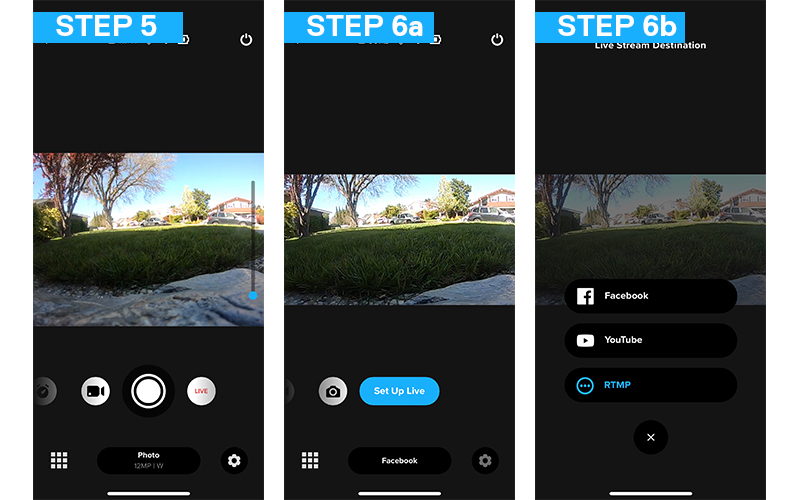
- Now tap on the blue Set Up Live button
- Enter or paste your URL in the required field

- Choose the resolution you want: 480p, 720p or 1080p (1080p is available on HERO8 Black + MAX).
- Choose your save settings (you can save a high-res version of your stream to your SD card).
- Tap Go Live or press the Shutter button to start streaming.
Important Notes
- Your guest and test event have different stream keys. Make sure you remember to change these (depedning on if you're testing or if you're broadcasting the real wedding)