Add a Co-host
One unique feature of Lovecast is that it lets you invite a co-host for your virtual event. Your co-host can manage your event in the same way that you can. This includes changing event details and starting the livestream from their phone (instead of using yours).
Inviting a co-host is completly optional!
However, if you plan to hand over your phone to someone else, we still advise adding them as a co-host in the app so that they can get familiar with the Lovecast app & your event ahead of time.
For the Host
Invite a co-host
Navigate to Manage > Invite co-host in the Lovecast app, then press the “+ Add” button to enter the co-host's name & email.
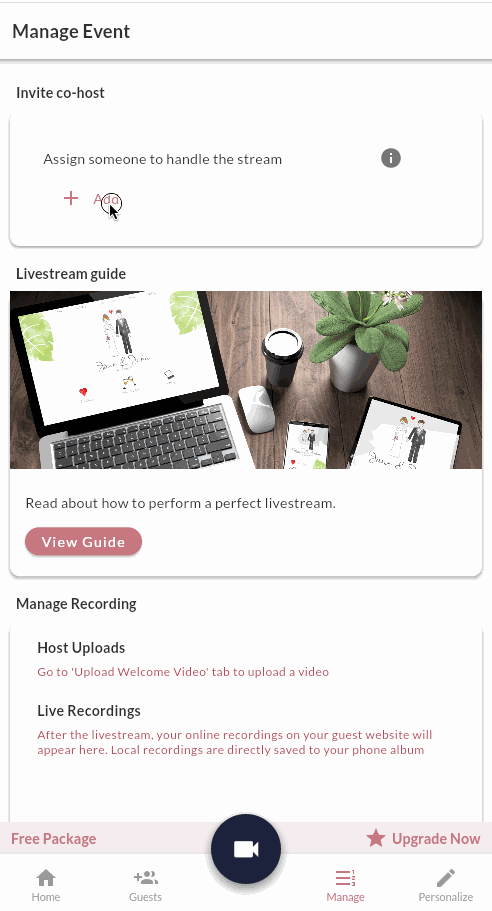
Once you've added a co-host, they will recieve instructions via email to download the app and to log-in using the email you had specified earlier.
There's no limit!
Yes, you can! This feature is included in some of our packages
Change co-host
- Navigate to the
Managetab. - Remove the co-host by clicking the “trash can 🗑️” icon next to the current co-host’s name.
- Confirm your decision
- Follow the earlier instructions to add a new co-host
For the Co-Host
Co-host login
For a co-host to locate your event, they must sign up using the same email you entered for them. If they can not see the event after signing up, please double-check their account email.
Co-host testing
A co-host can also do a test streaming the same way a host does.