Using a computer/camera
Setup computer for livestreaming
Open Broadcaster Software (OBS)
The guide covers streaming using OBS, an cross-platform free and open source software for livestreaming. Other software should work with the same concepts applied.
- Download and install OBS
- Open OBS and skip the "Auto Configuration Wizard"
- Enter your RTMP sever urls and stream keys (how to find these)
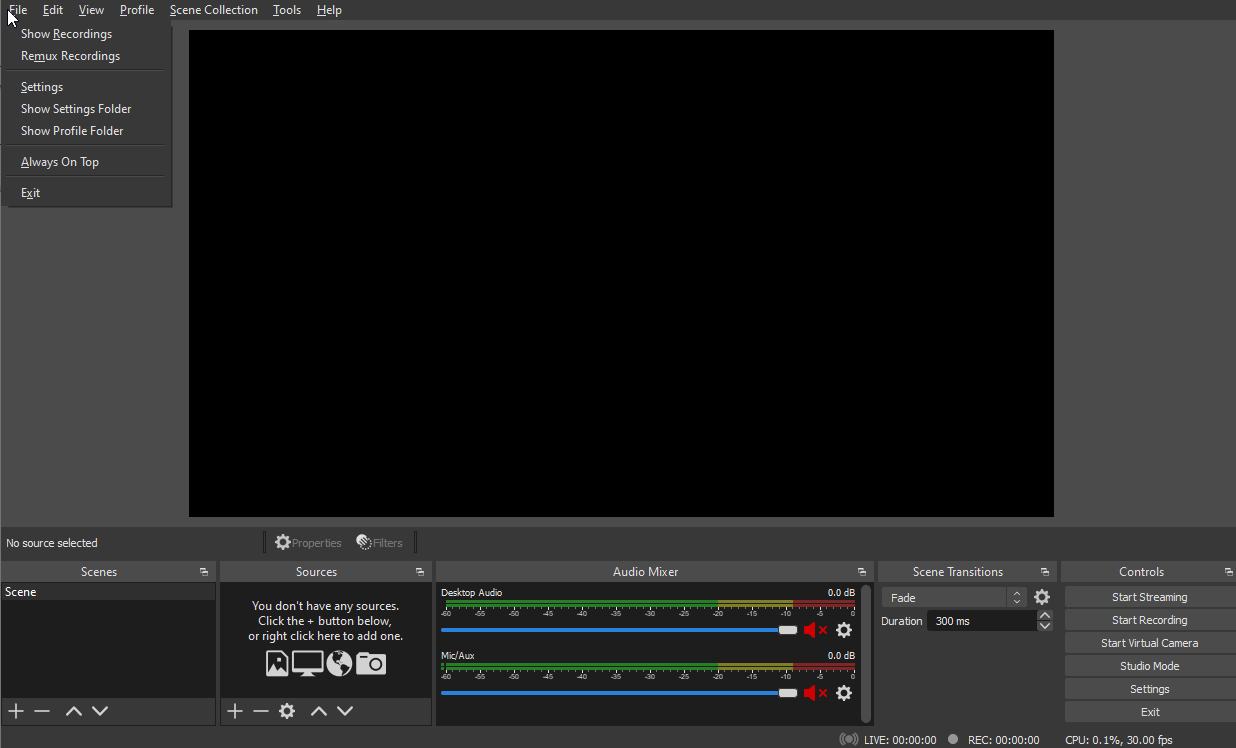
- Connect your camera to your computer (see our guide)
- Add your Webcam or professional camera to OBS
Note: You may need to set your device resolution. Use 1920x1080 if available
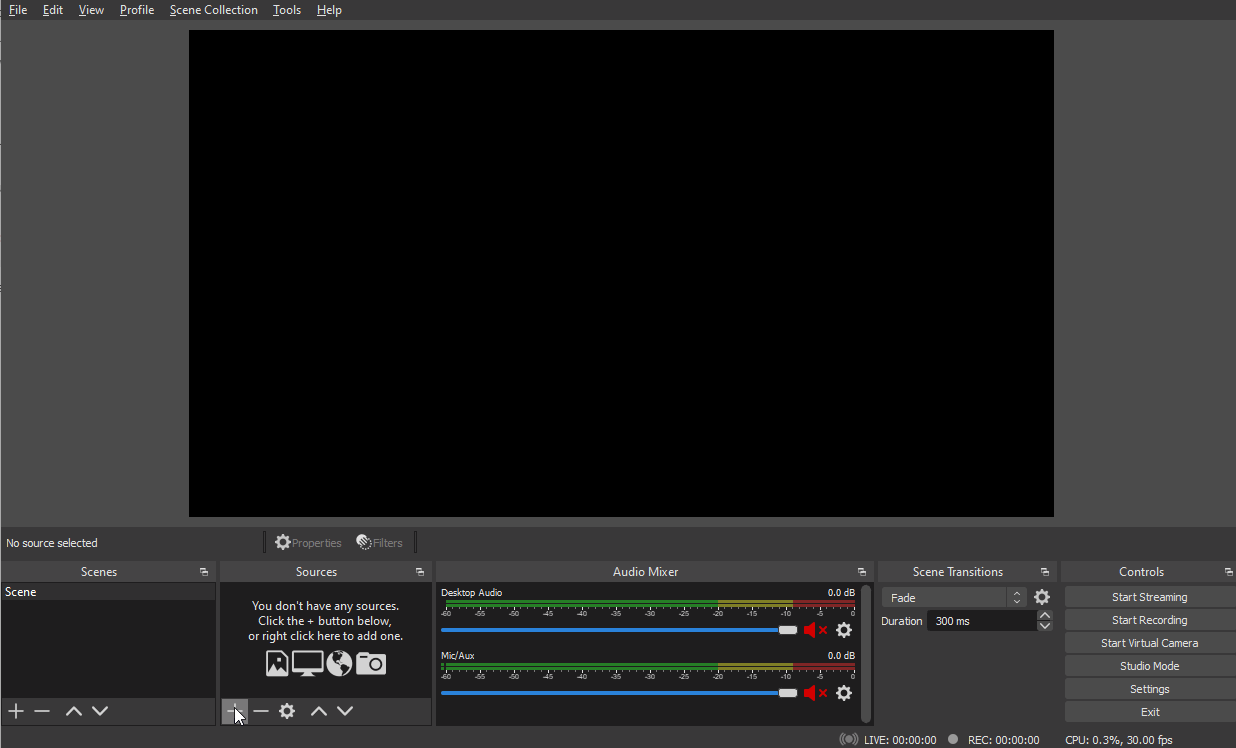
- Configure quality settings
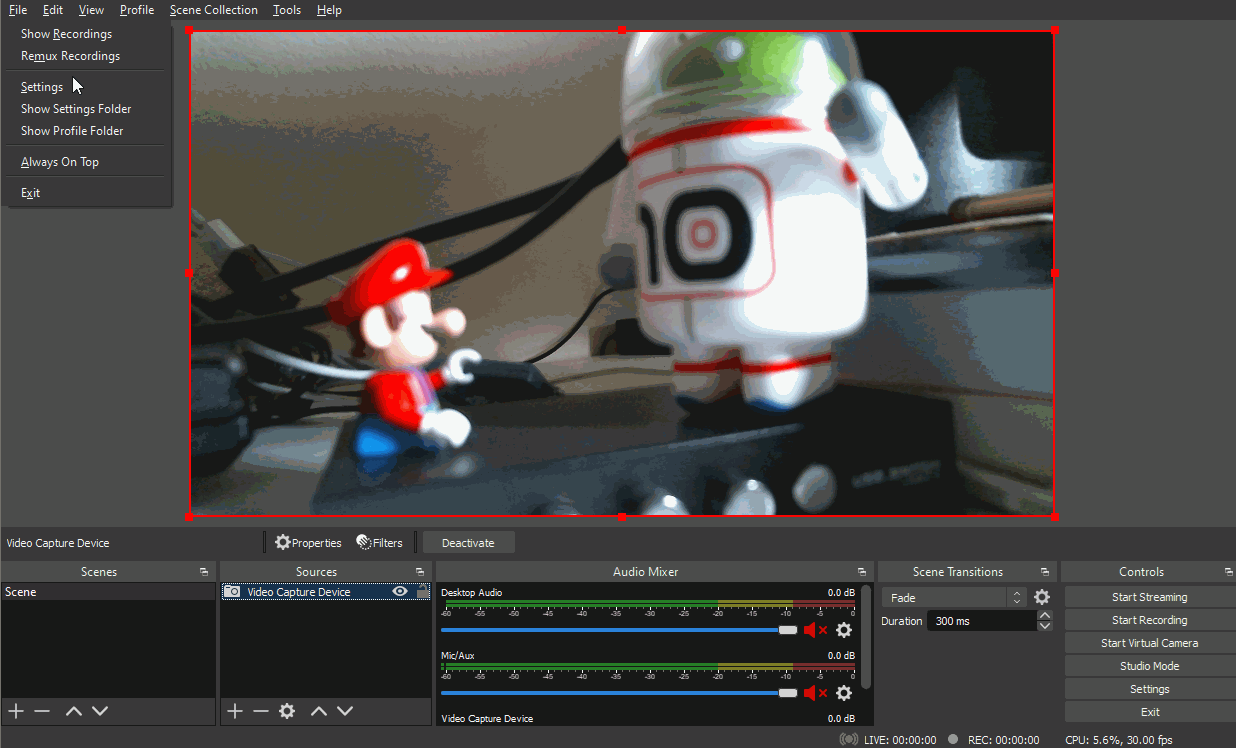
Additional Configuration
We cover many more OBS settings in this article
- You can now press
Start Streamingto start your livestream (we reccomend you also pressStart Recordingto save a local copy). You can your stream on either your guest or test website.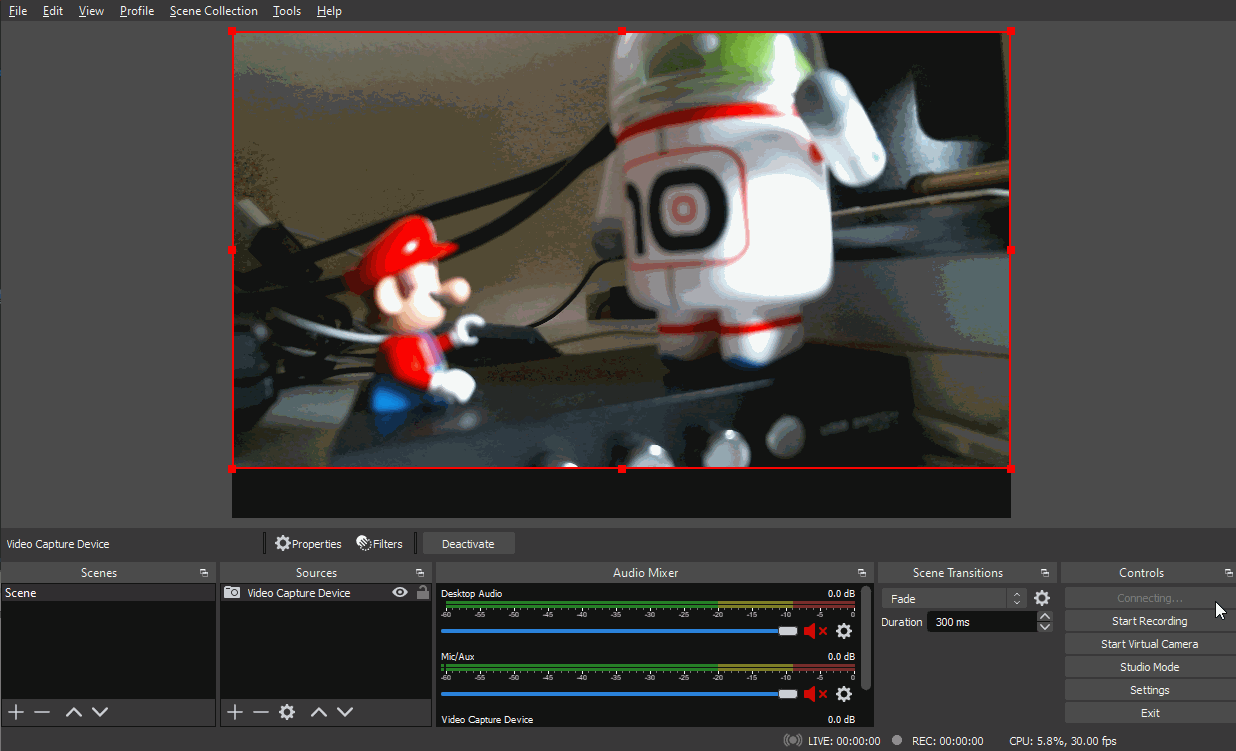
Note: The status bar at the bottom will show if the stream is publishing succesful or if there are any issues
Important Notes
- Your guest and test event have different stream keys. Make sure you remember to change these (depedning on if you're testing or if you're broadcasting the real wedding)
- If you experience any issues, often times a change of configuration can fix these. Test ahead of time and reach out to our team for assitance