Device Permissions
To livestream your video and save the video recording to your device, Lovecast requires your "Microphone,” "Camera,” and "Photos" permissions.
Android devices
The permission settings might vary between devices, but permissions are usually auto-granted, so no extra work is needed.
iOS devices
Before you start the livestream in Lovecast for the first time, there will be a series of system dialogs prompting you to grant permissions. Select “OK” for all the “Camera Access” and “Microphone Access” dialog, and be sure to select “Allow access to all photos” on the “Photo Access” dialog if you are on iOS 14+
Here is how a correct permission setup should look like
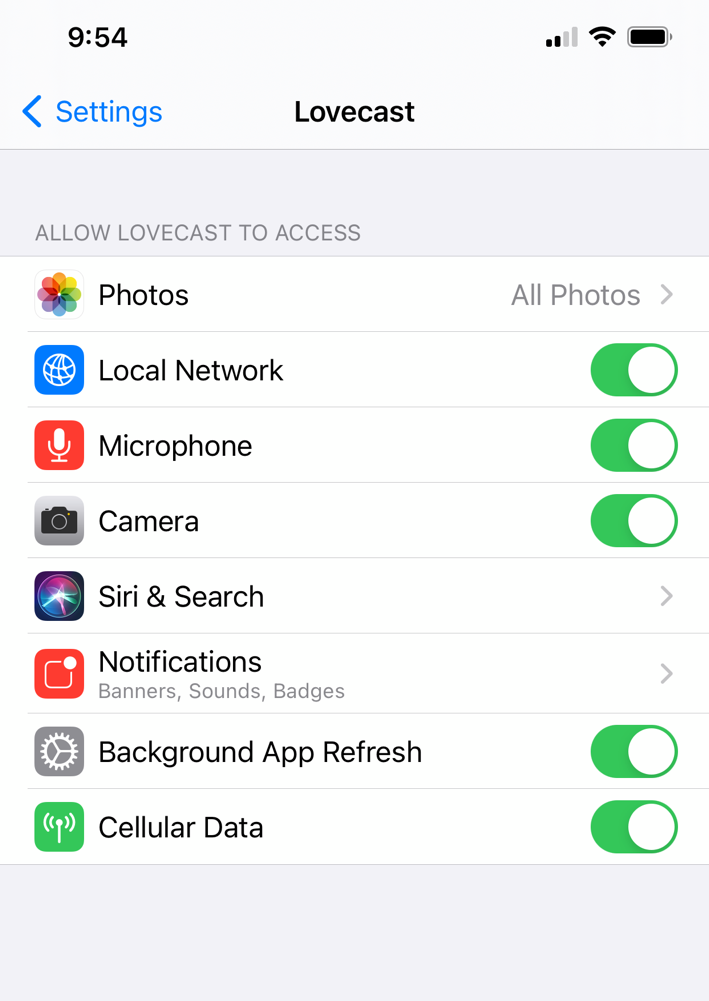
Troubleshoot
If an “Insufficient Permission” dialog appears before you start the livestream, click the “Grant Permissions” button (or search “Lovecast” in the iOS Settings menu). Make sure the permission setup is the same as the above photo. The “Photos” access needs to be “All Photos” as opposed to “Selected Photos”.