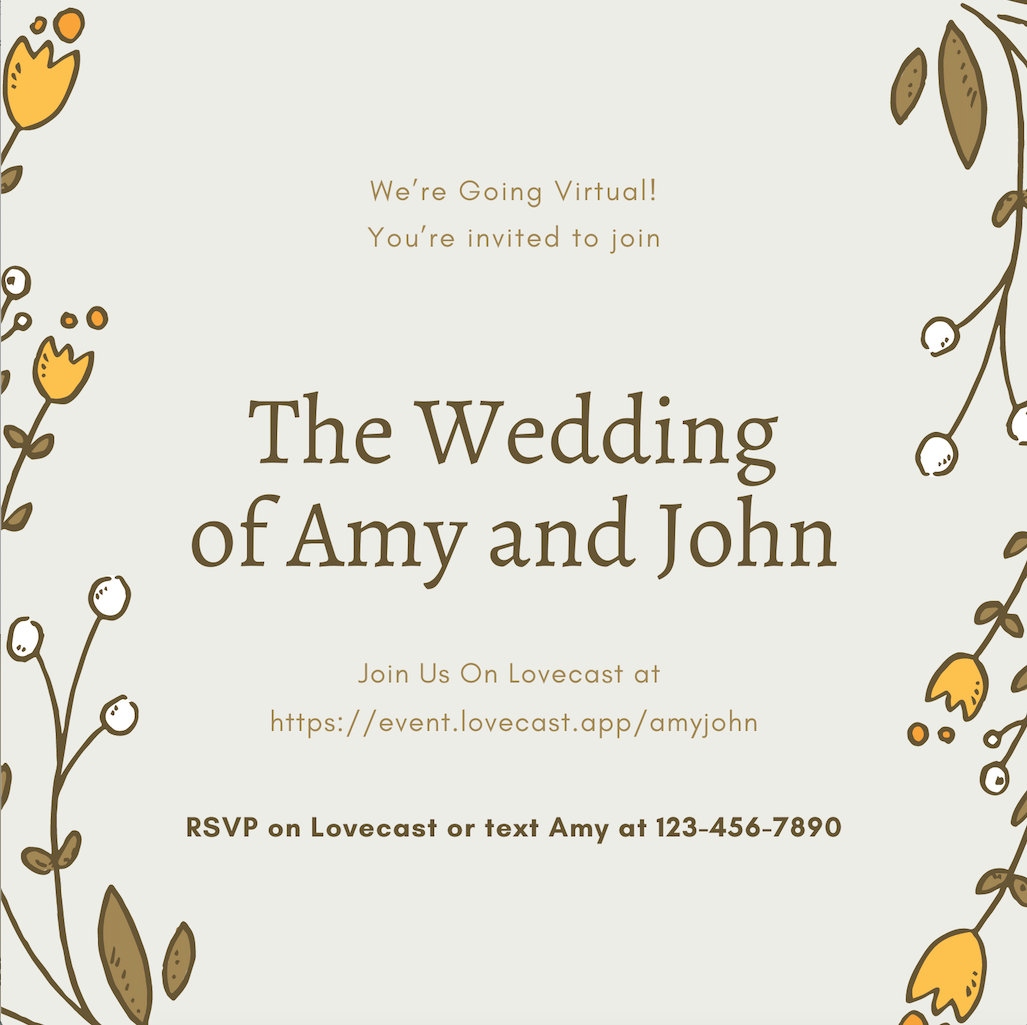How to design a virtual event invitation with Canva
Should I use Paperpess Post or Canva?
If you only need to design a beautiful image to send along your email/text invitation, we recommend using Canva because it's easy to use and free.
If you care for a fancy design and are willing to spend more efforts/money in tweaking the details, we recommend Paperless Post.
Note: Paperless Post only supports email invitations.
Canva is a great tool for designing a beautiful invitation with ease. In this guide, we will show you how you can design a Lovecast invitation in a few steps.
1. Go to Canva's website or download the Canva mobile app.
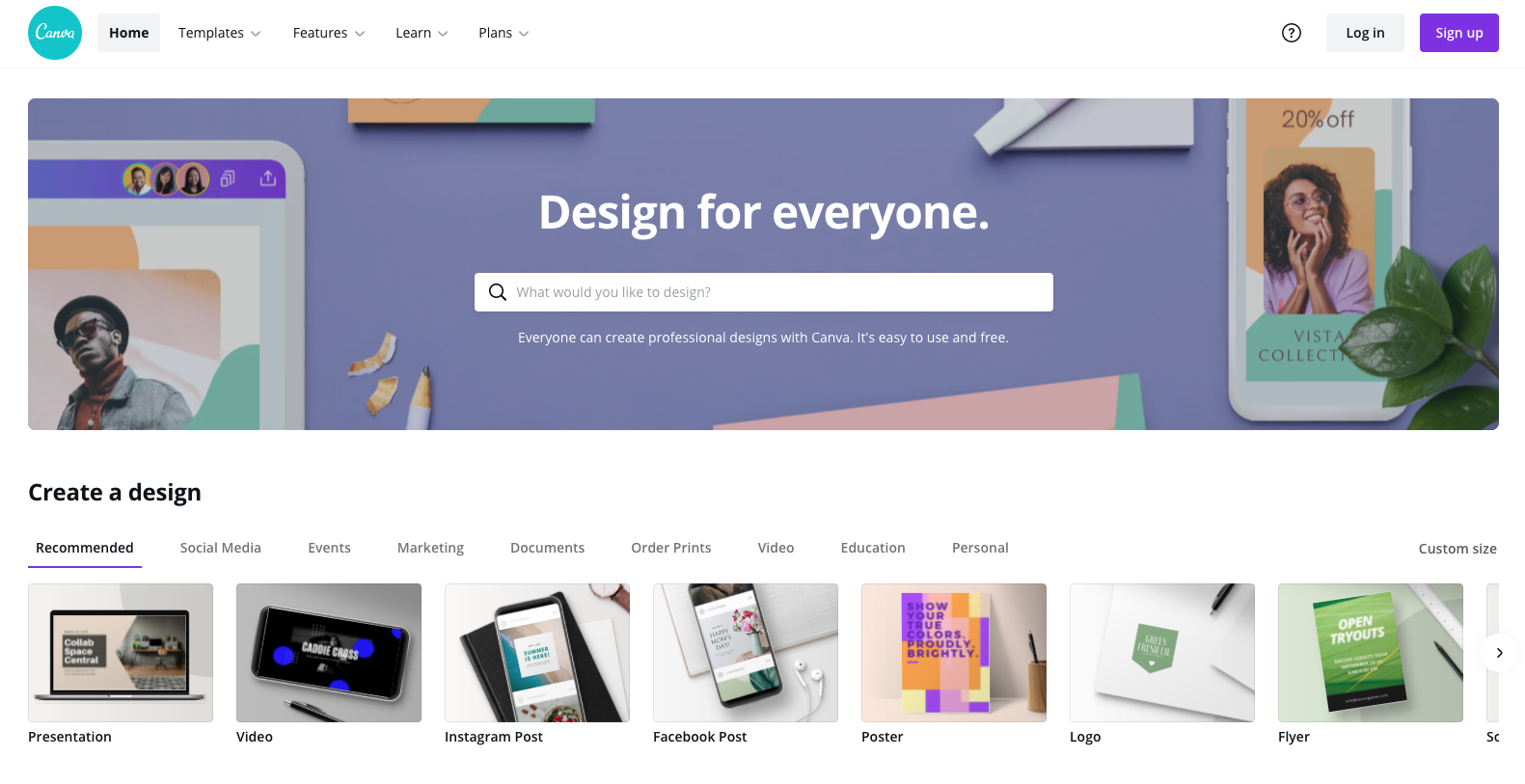
2. Sign up with email or your Google account
You don't need a Pro plan to use Canva as there are plenty of beautiful templates even with their free plan
3. When prompted, search "wedding invitation" or "invitation"
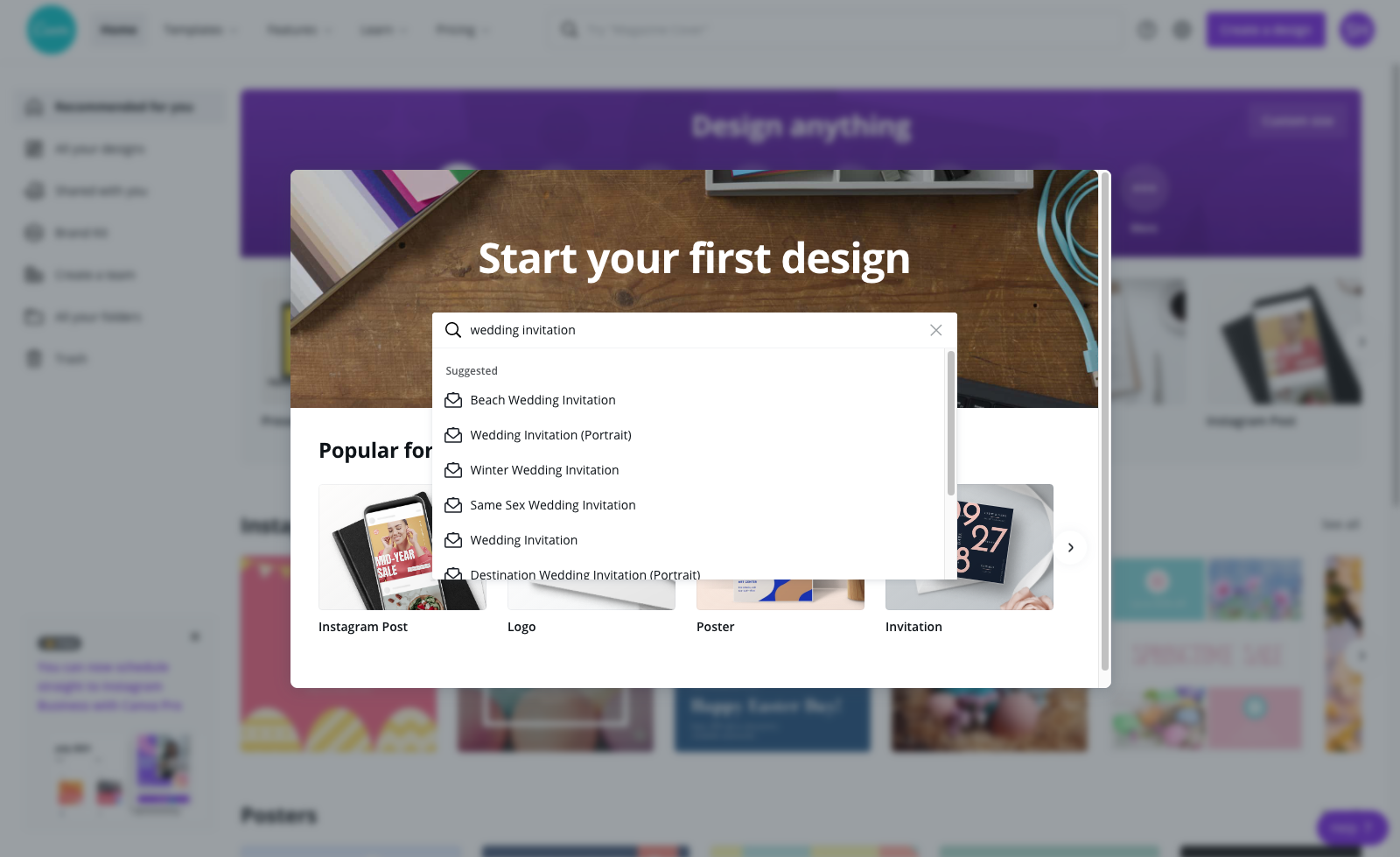
4. Select an template you like from the list
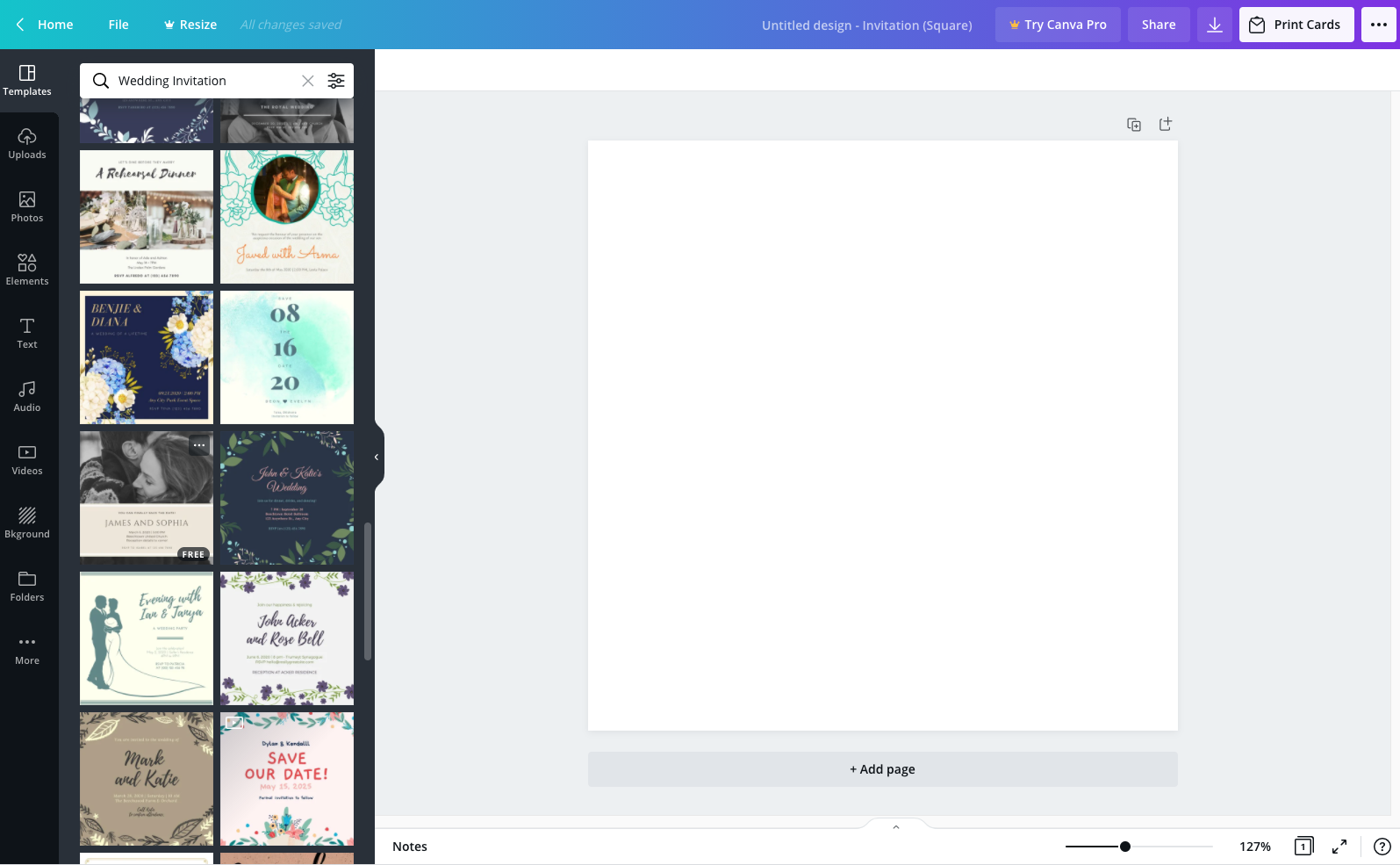
5. Customize the template by filling in your event details, Lovecast link and change the font, color to fit your style.
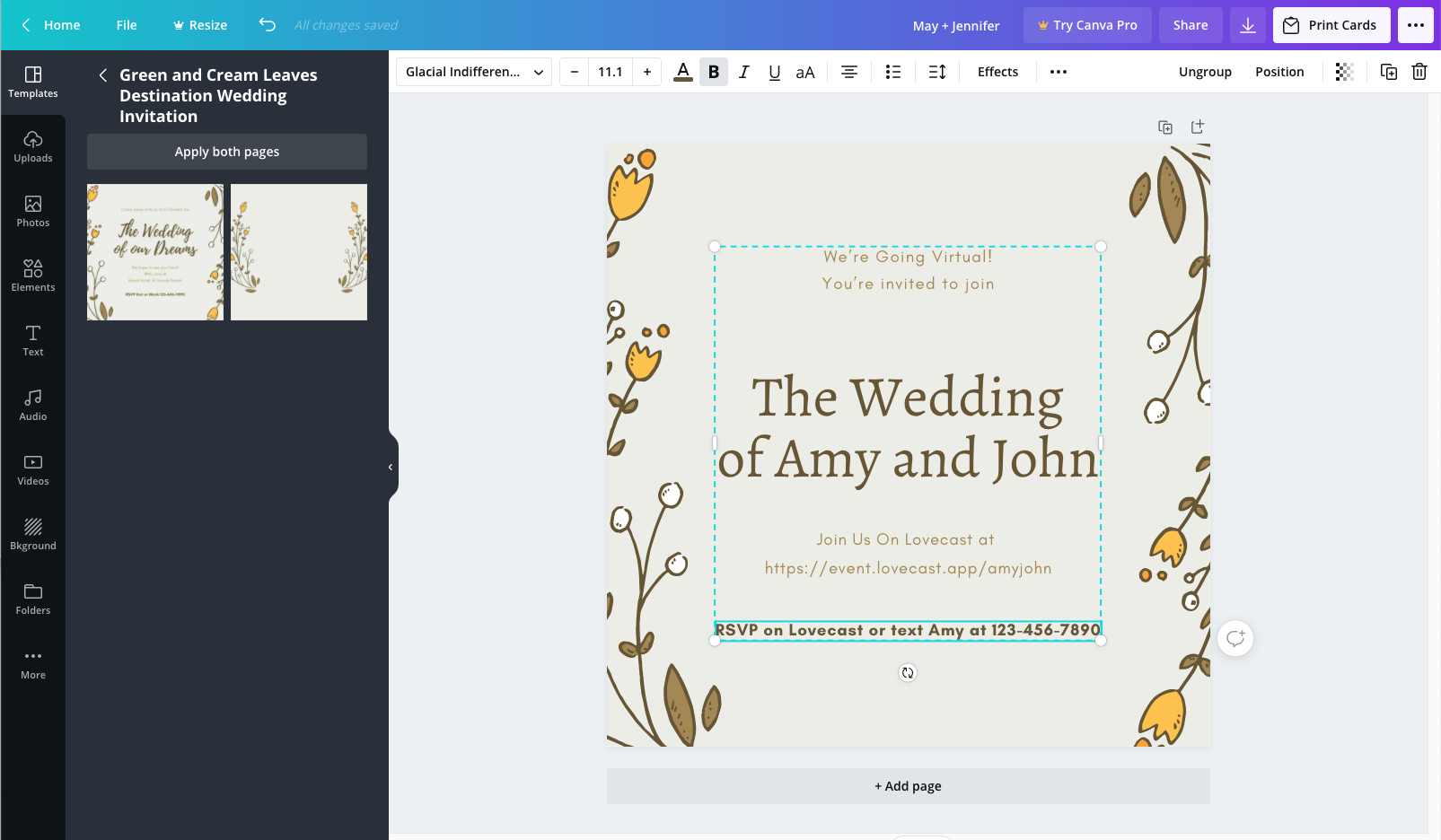
6. Click the "download" button on the top right to download a picture version of your invitation.
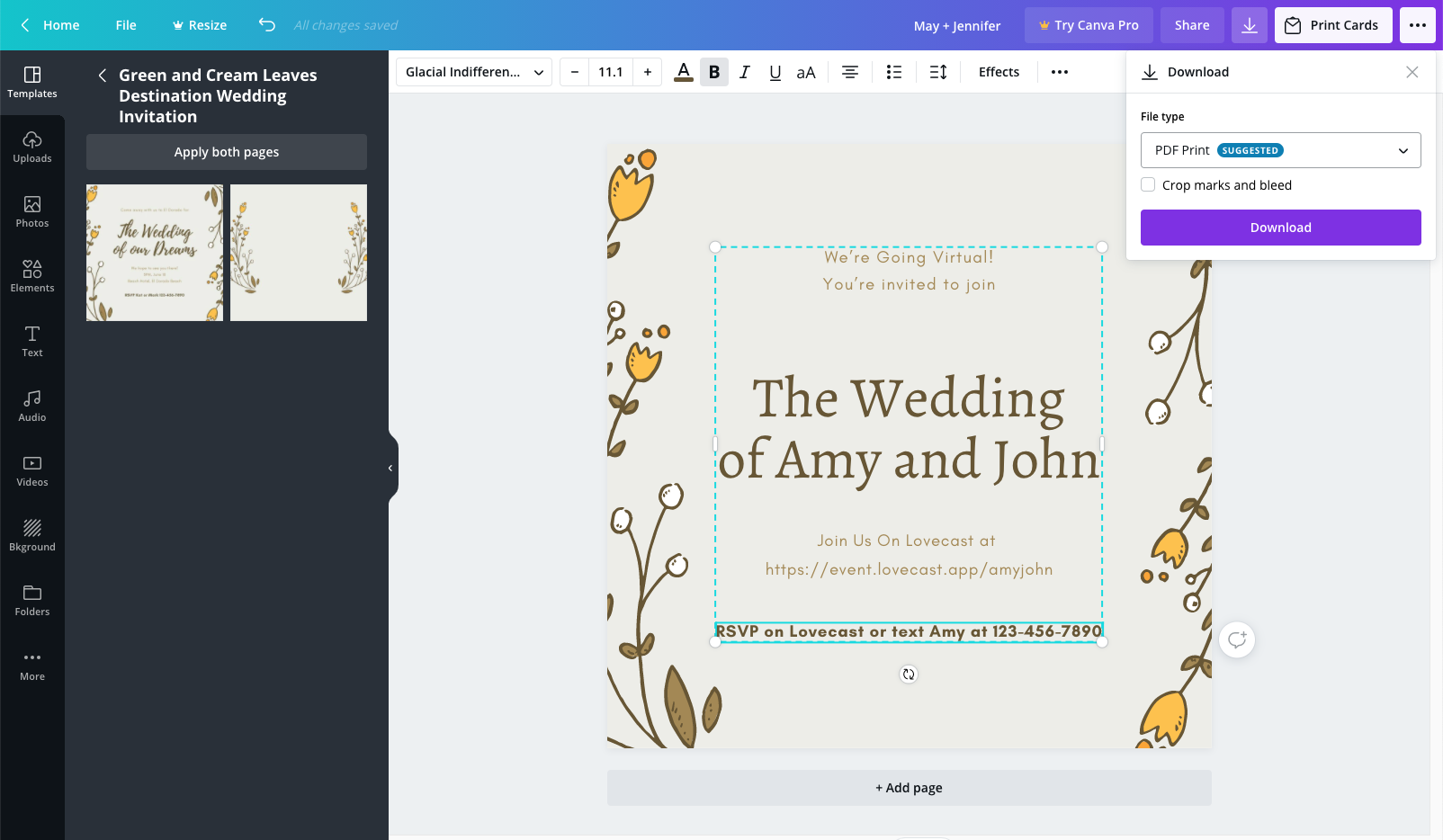
And this is the final product
You can either send it via email/text/social media (or even print it out) to invite your virtual guests.