How to design a virtual event invitation with Paperless Post
If you only need to design a beautiful image to send along your email/text invitation, we recommend using Canva because it's easy to use and free.
If you care for a fancy design and are willing to spend more efforts/money in tweaking the details, we recommend Paperless Post.
Note: Paperless Post only supports email invitations.
Paperless Post offers classic stationery-inspired Card invitations, or casual and creative Flyer templates. Here is the guide on how to use it to create a Lovecast virtual event invitation:
1. Pick your favorite design from their list of wedding invitations and click "Customize":
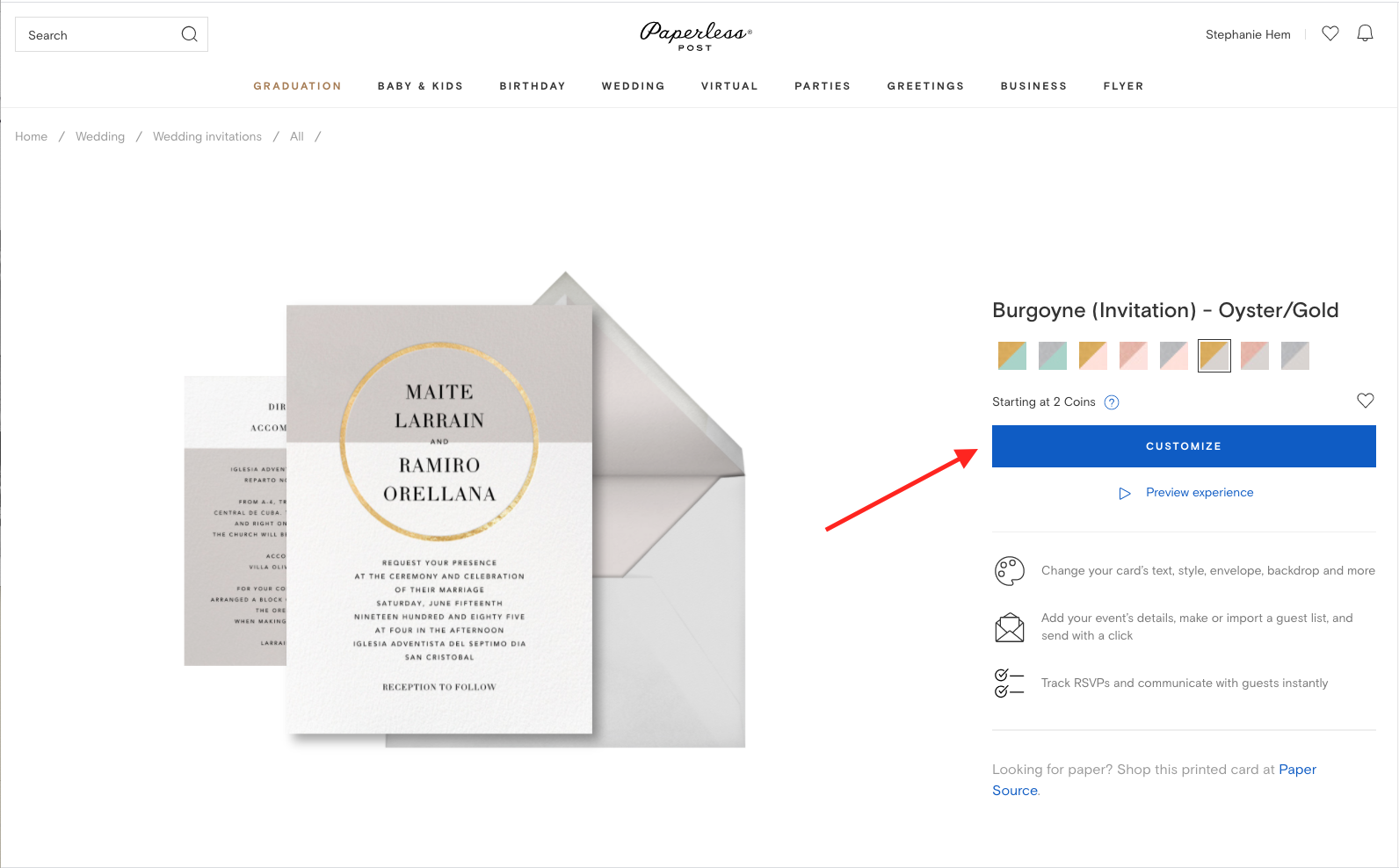
2. Enter your event details, including your Lovecast website link
Customize the font and color to your liking
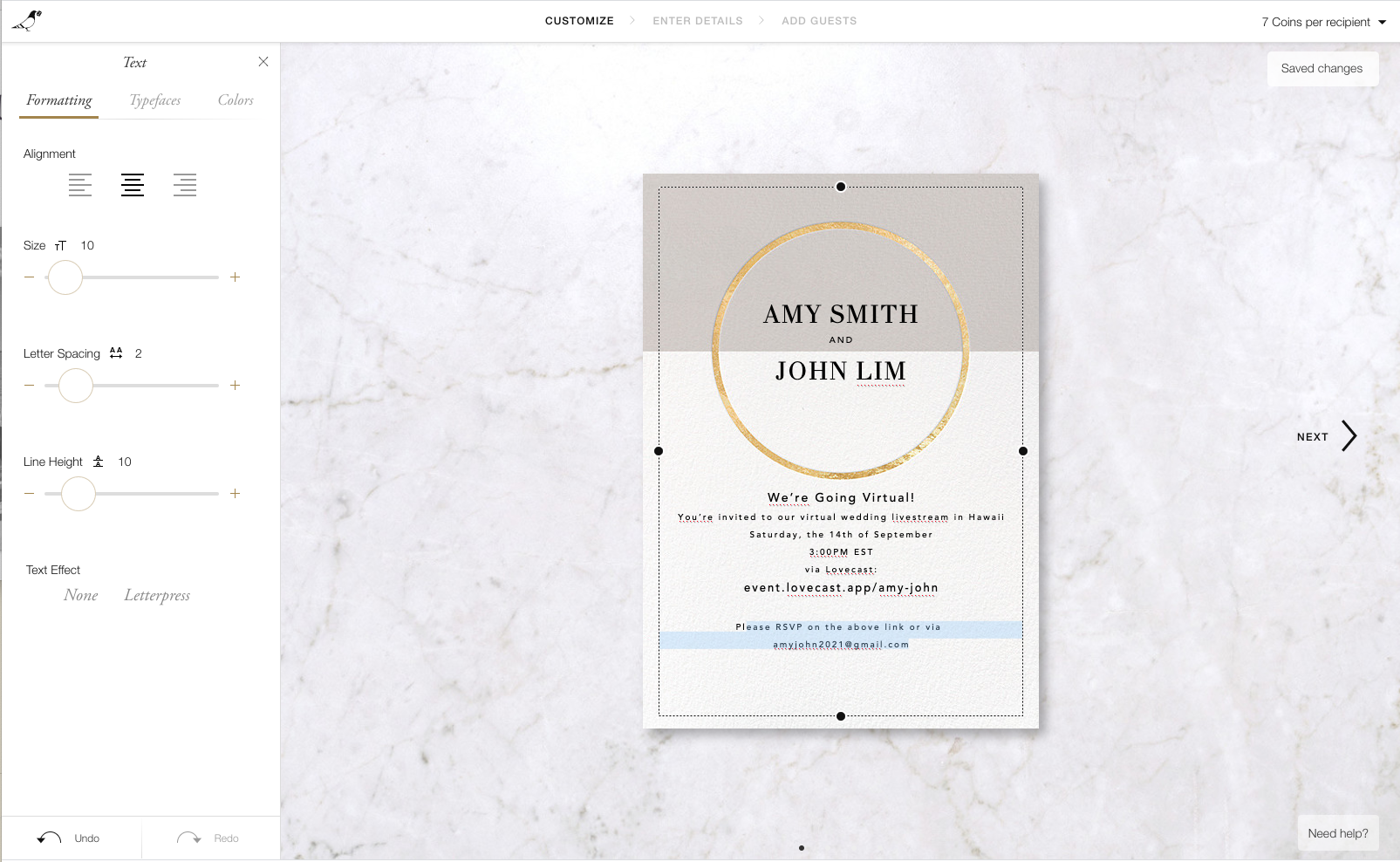
3. Delete the back content of the card
Or use it to share extra details to your guests
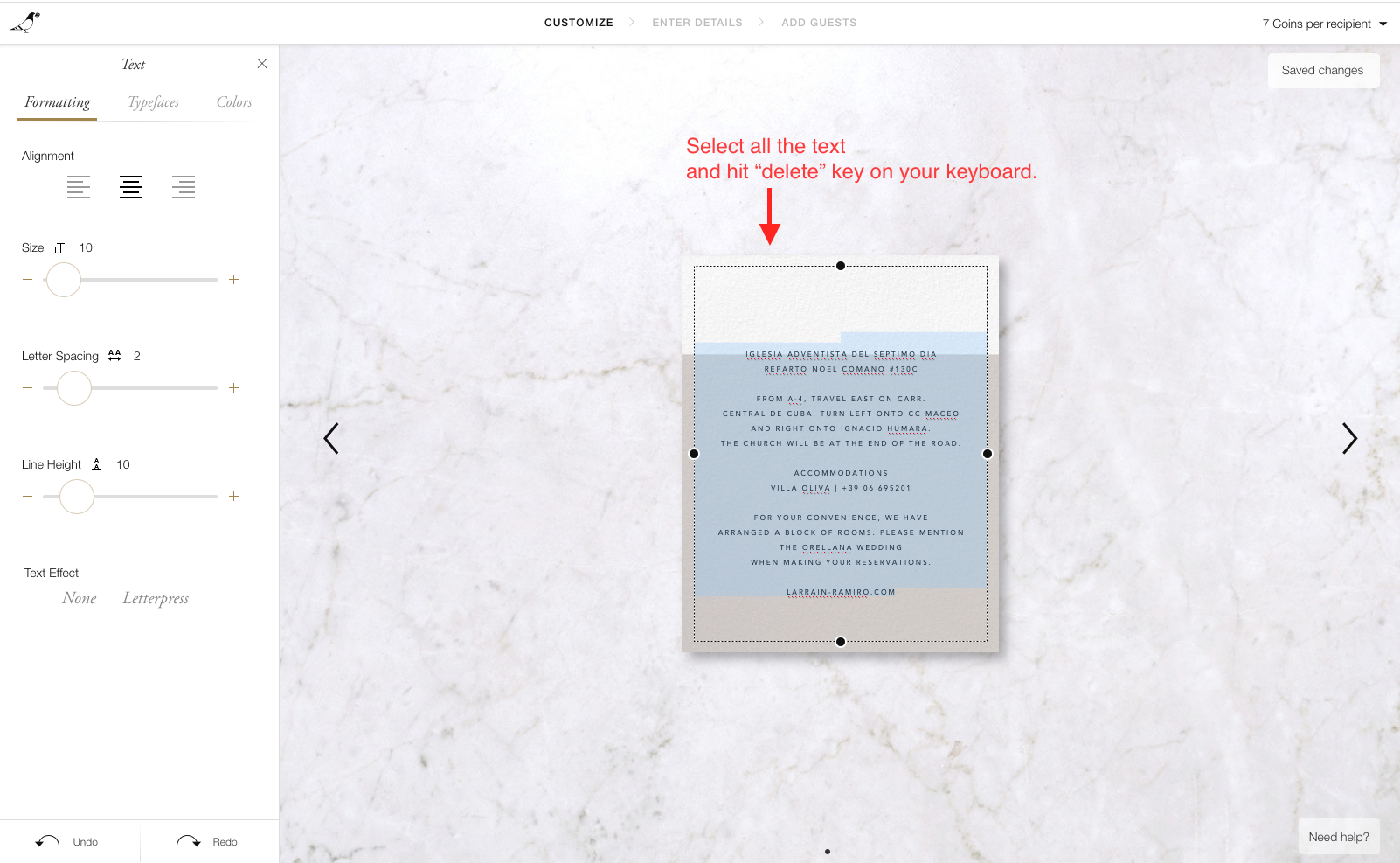
4. Click "Next" in the next few steps until you reach the end
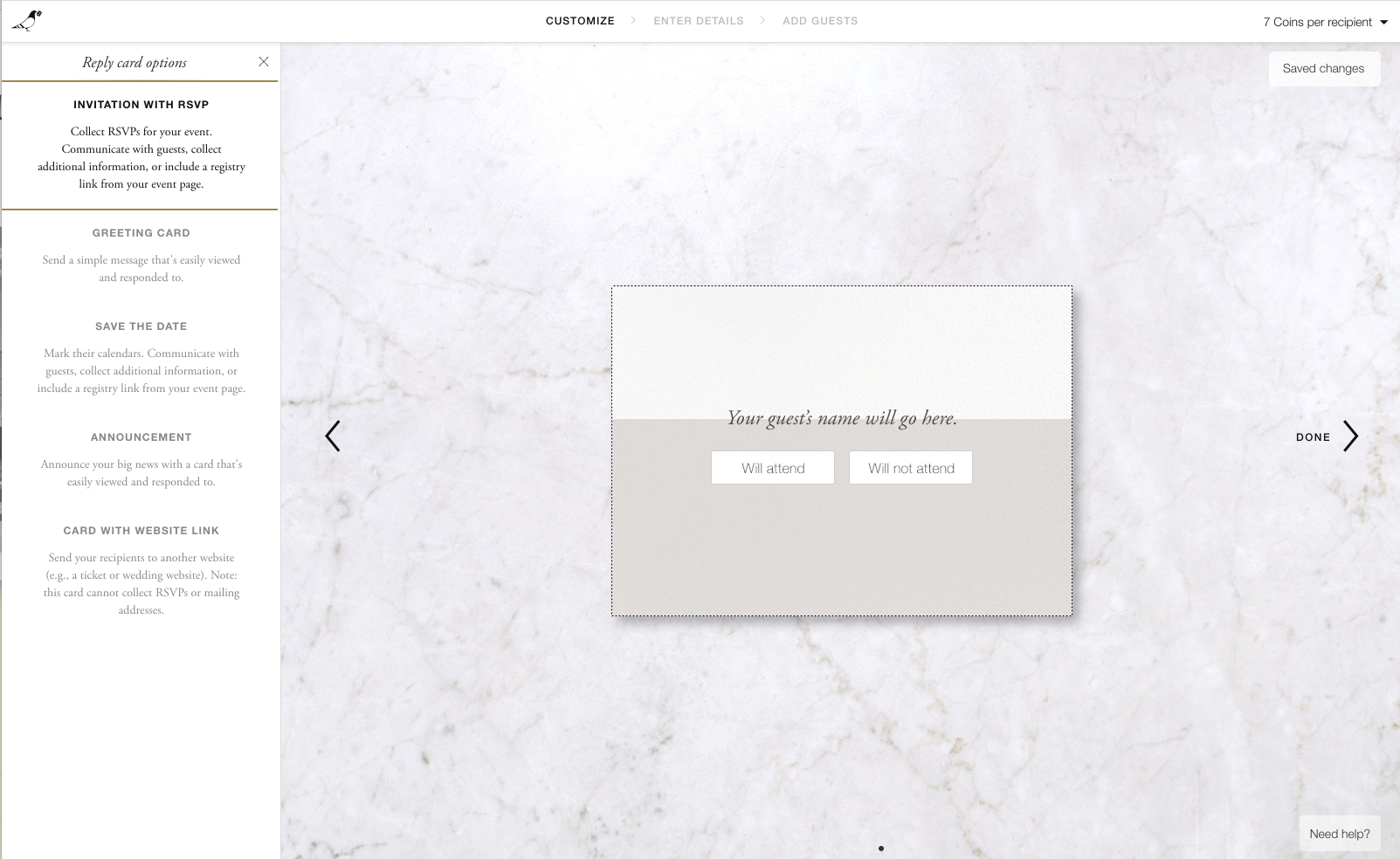
Paperless Post might ask you to fill in the event information again for them to include in the email sent out to your guests. Here you can add your Lovecast website link again for guests to easily click.
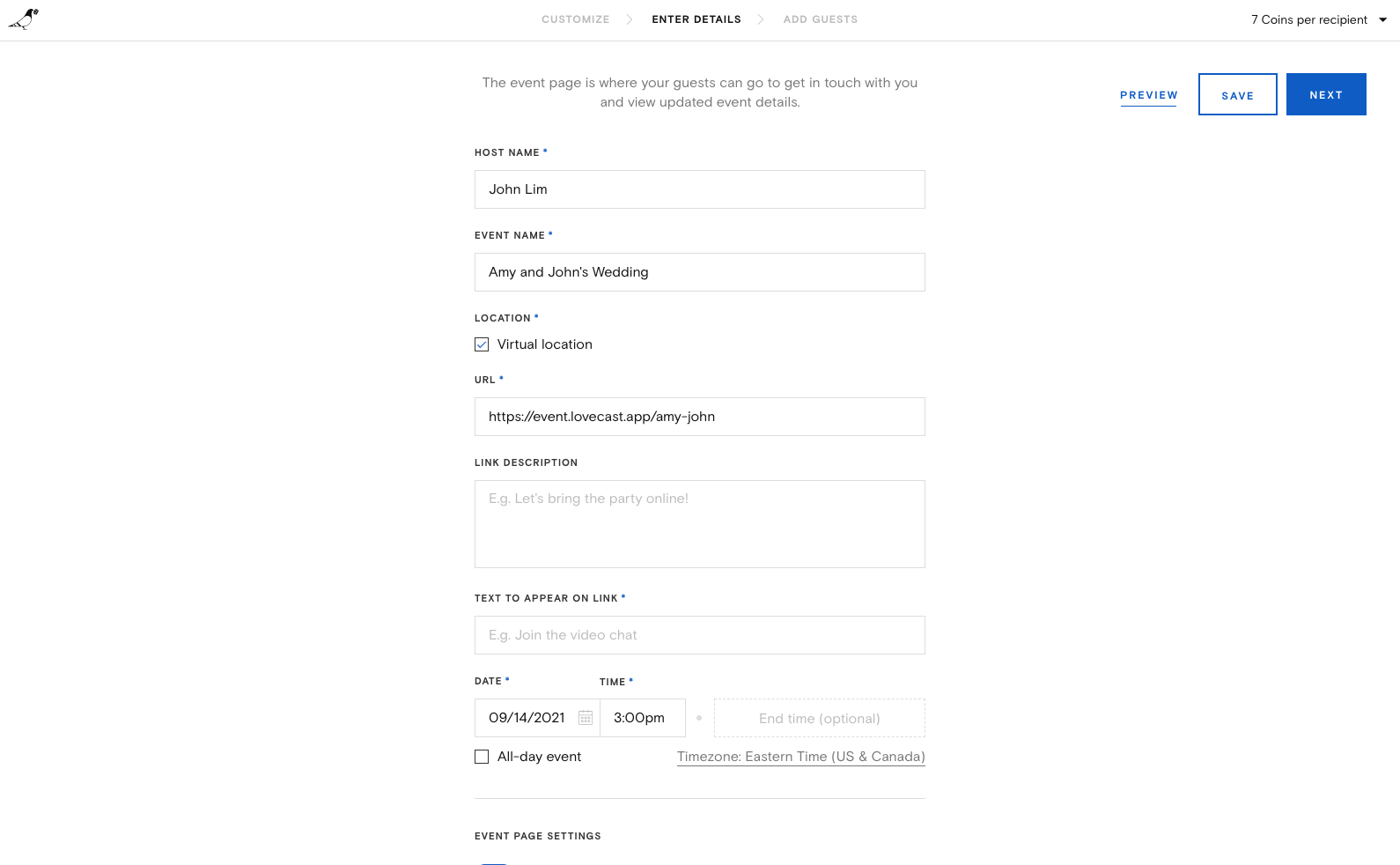
5. Enter your guest emails to start inviting them!
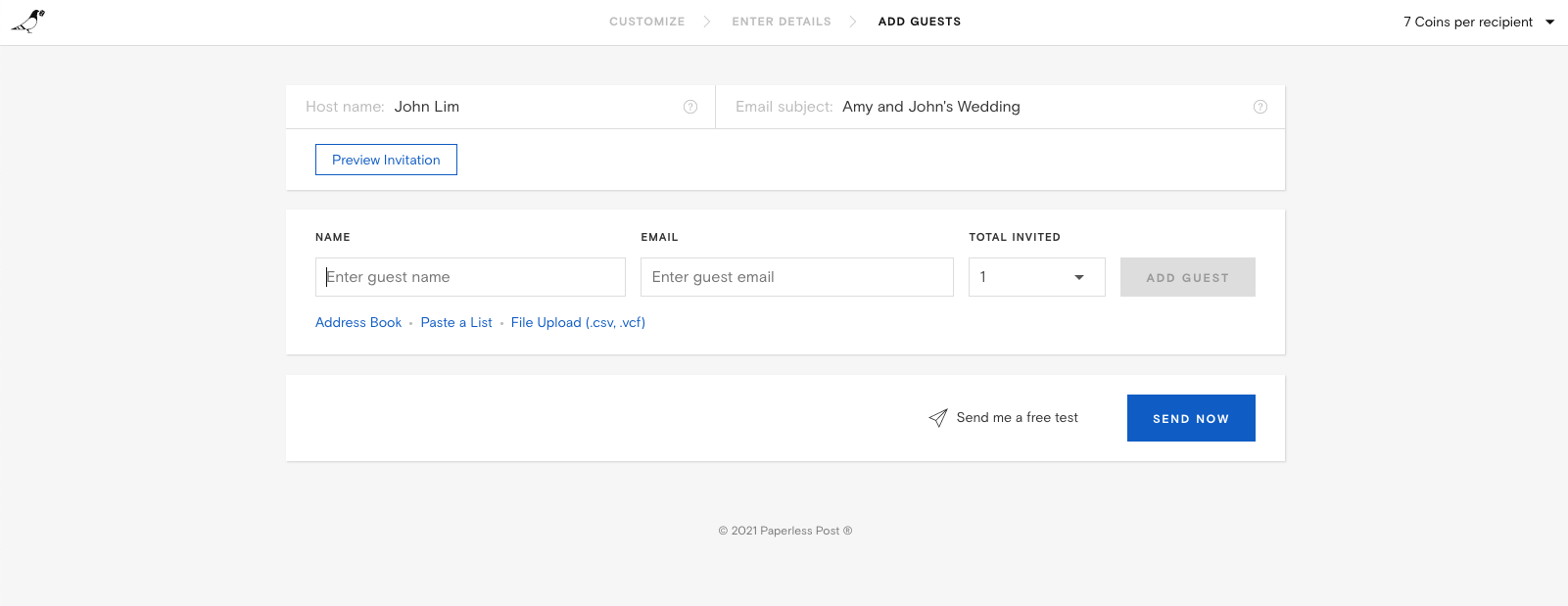
Need more help in inviting your guests? See our "Invite Guests" guide.